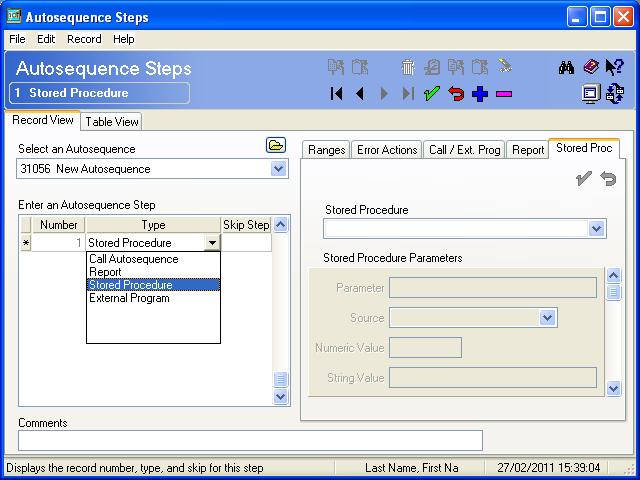A little known fact is that Micros RES 3700 POS comes with a nifty little command line tool which lets you replicate the functionality of the Micros Control Panel.
The tool is called CLCONTROL and is located in D:\Micros\Res\Pos\Bin
open the command prompt and type CLCONTROL /? and it will display the below help on how to use it.
It is fairly straight forward and if you don't understand it then you should'nt be using it.
There is also a log file for the tool kept in D:\Micros\Res\Pos\Etc called CLCONTROL_SERVERNAME.log
0000000 02/26/2011 16:15:43 Sat Feb 26 16:15:43 2011
Usage:
-----
CLControl /SYSTEM FOH ( Front Of House )
CLControl /SYSTEM BOH ( Back Of House )
CLControl /SYSTEM DB ( Database )
CLControl /SYSTEM IDLE ( System Shutdown )
CLControl /SYSTEM STATUS ( System Status )
Possible System Status Return Code
-----------------------------------
0 ( FAULT )
1 ( IDLE )
2 ( DB )
3 ( BOH )
4 ( FOH )
5 ( BUSY )
CLControl /NODE <NNN> /PROCESS <PPP> ON ( Start process <PPP> on node <NN
N> )
CLControl /NODE <NNN> /PROCESS <PPP> OFF ( Stop process <PPP> on node <NN
N> )
CLControl /NODE <NNN> /PROCESS <PPP> RELOAD ( Reload process <PPP> on node <NN
N> )
CLControl /NODE <NNN> /PROCESS <PPP> STATUS ( STATUS of process <PPP> on node
<NNN> )
Possible Process Status Return Code
-----------------------------------
0 ( FAULT )
1 ( OFF )
2 ( ON )
3 ( RELOADING )
4 ( BUSY )
CLControl /M <text> ( Insert <text> in 3700d log file )
CLControl /CLEAR ( Clear the 3700d log file )
CLControl /LIST <path> NODES ( List nodes in file <path> )
CLControl /LIST <path> /NODE <NNN> PROCESS ( List node <NNN> processes in <pat
h> )
Note that the /SYSTEM commands can have SYNC appended to indicate
that the request should be issued to all nodes at once.