.
An autosequence is basically some group of tasks that can be set to run automatically or manually. They are similar to a macro.
Login to the Pos Configurator -> Reporting
Select Autosequences. Scroll down to the bottom and press the blue + button to create a new Autosequence and enter a name.
Here you can set the autosequence to run as part of a schedule. From the drop down list select a schedule or press the yellow folder symbol to create a new schedule.
If you want the Autosequence to appear on the run screen of "Autosequences and Reports" make sure the "Hide on run screen" is not selected.
Save and now select "Autosequence Steps" from the Pos Configurator. From the drop down list select the autosequence you created.
Press the blue + to create a new step and double click on the Type field to select what sort of step you want to create.
From here on its fairly self explanatory.
Types:
Call Autosequence - Calls a previously created autosequence.
Report - Allows you to print a report as part of the autosequence (you can also print to a file from here)
Stored Procedure - Allows you to call stored procedures eg Set Business Date.
External Program - Allows you call an external program configured in the Pos Configurator -> System -> External Programs.
Subscribe to:
Post Comments (Atom)
-->
Disclaimer
All information on this web site is correct to the best of my knowledge at the time of writing.
I will not be held responsible for any damage caused through information on this website.



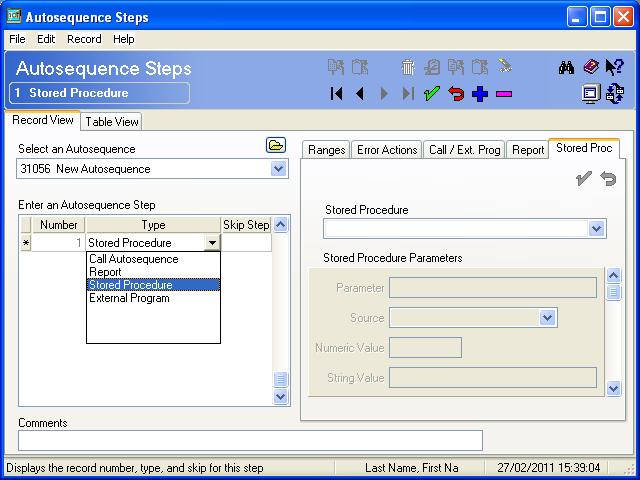
No comments:
Post a Comment